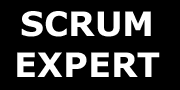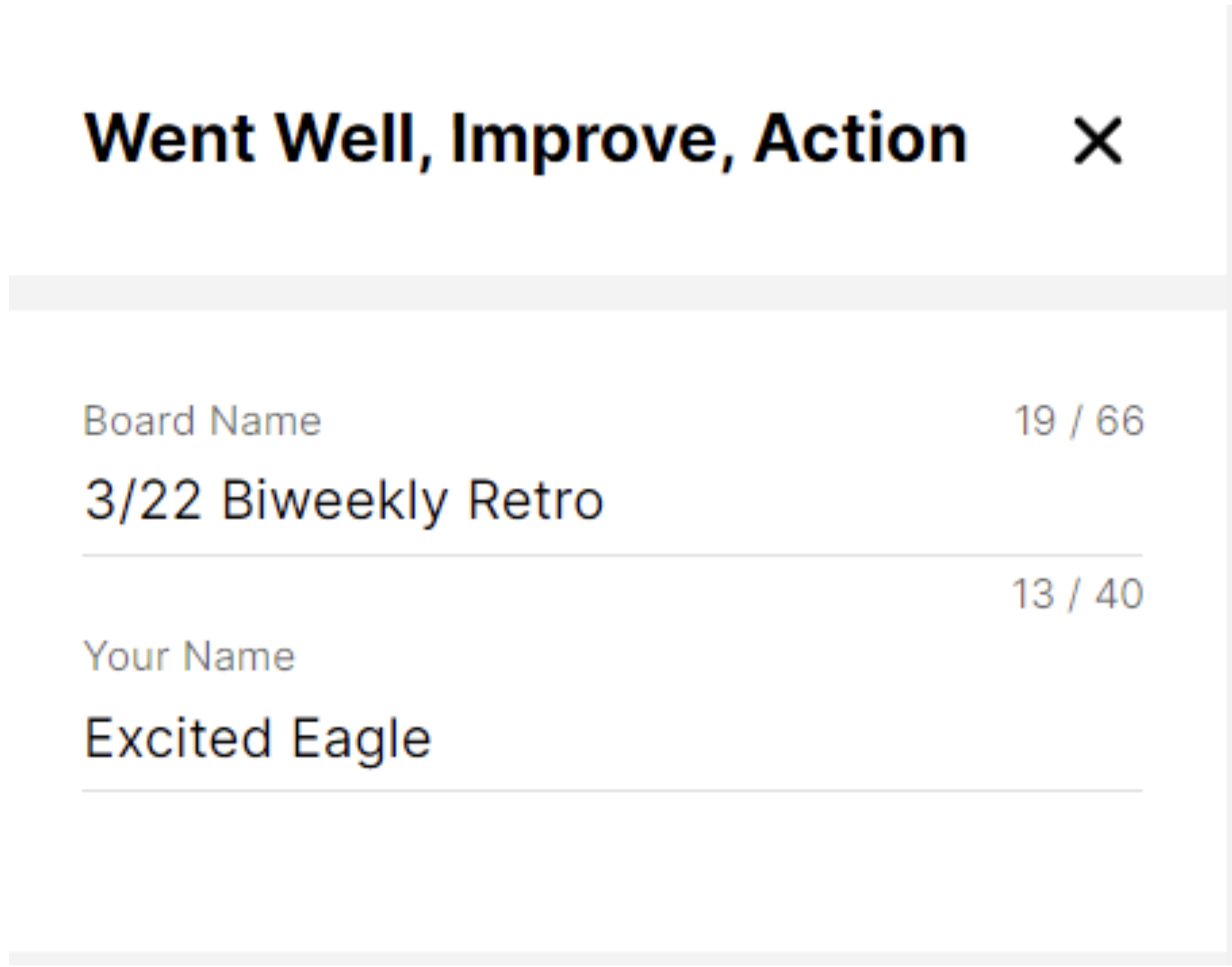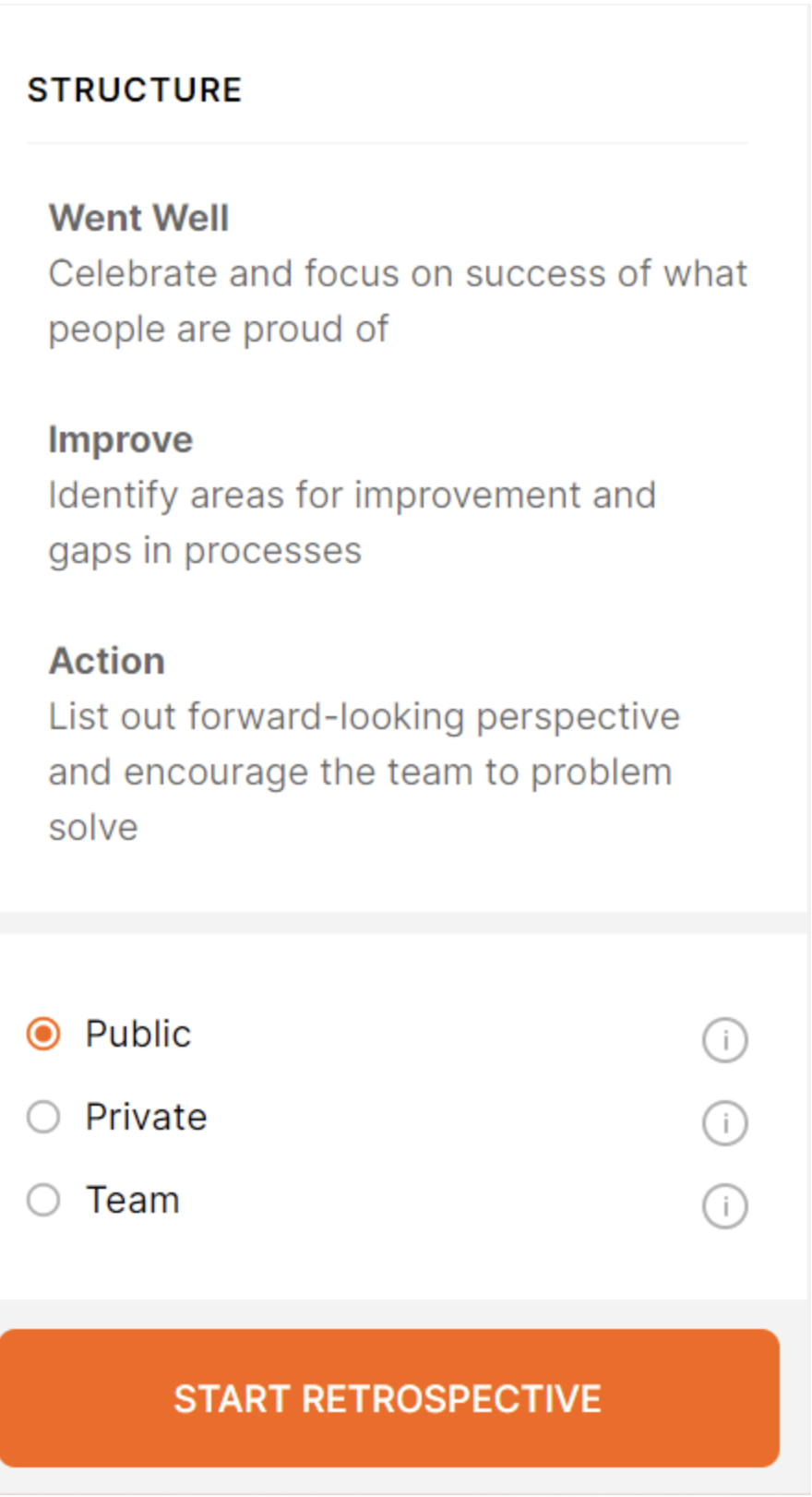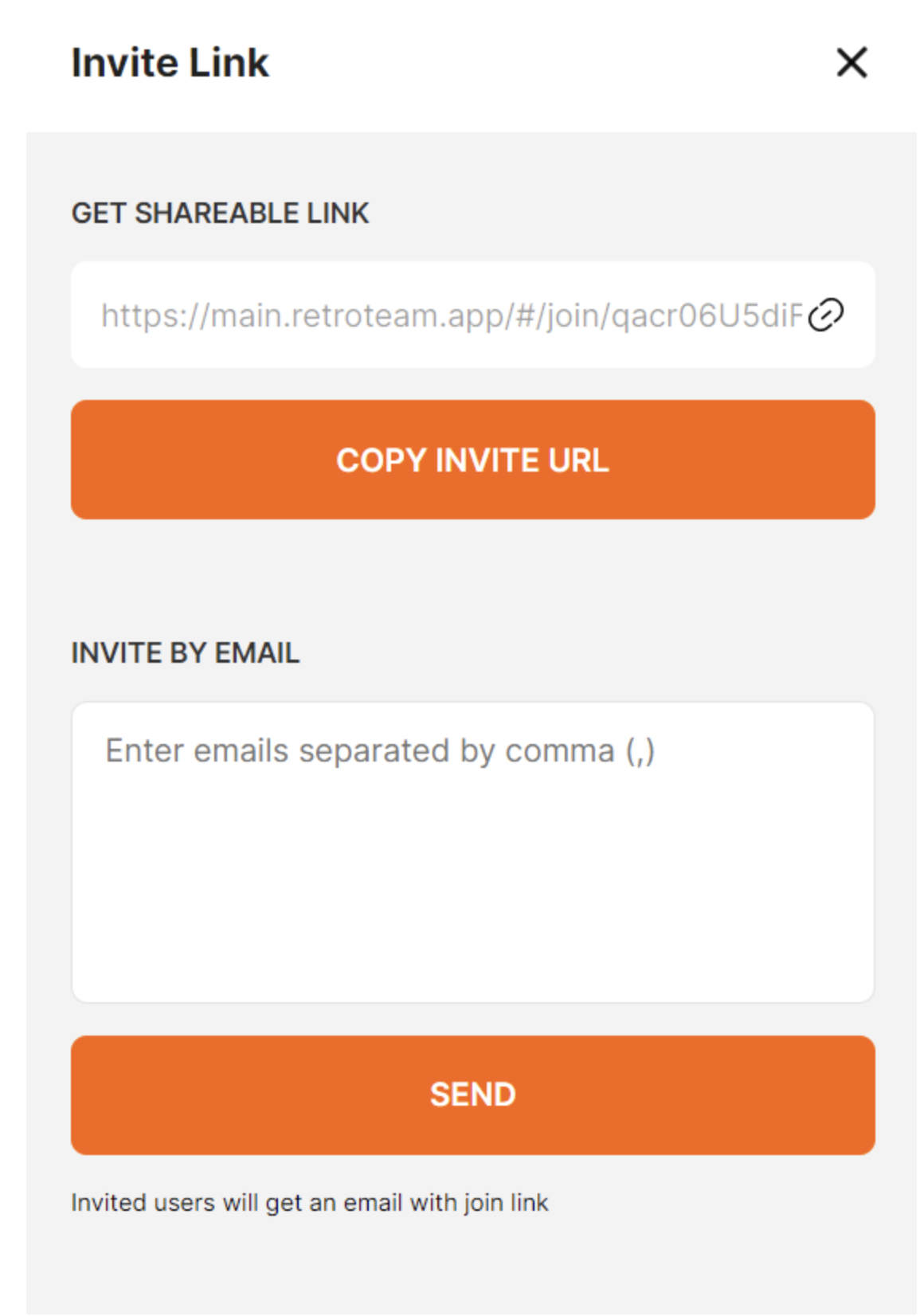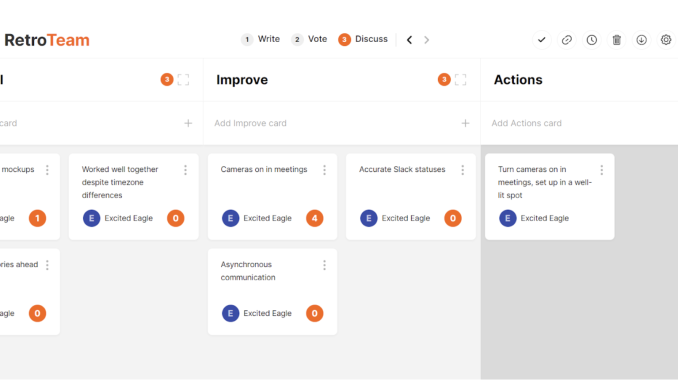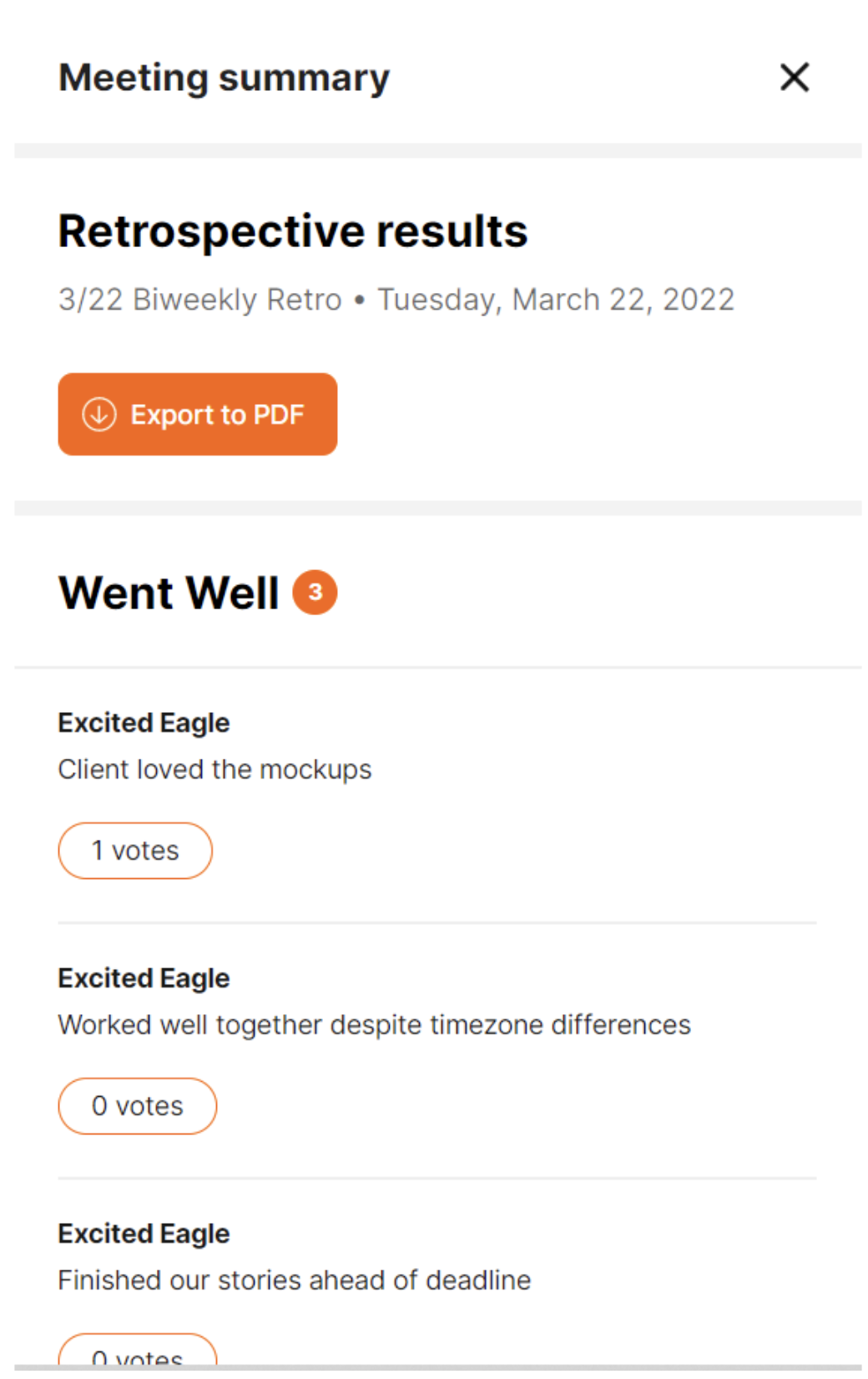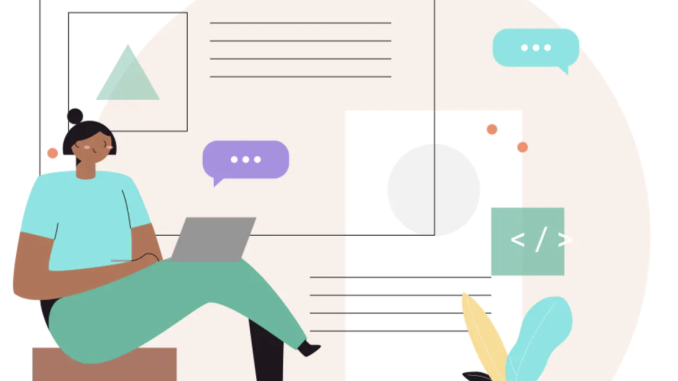We are going to walk you through how to facilitate a retrospective using RetroTeam. Some of the features are as follows — Creating a Board and Card, Inviting Participants, Settings to turn on Timer, and Export your Retrospectives to PDF. RetroTeam lets you seamlessly run Scrum retrospectives with small to large Agile teams.
Author: Edo Williams, RetroTeam, https://retroteam.app/
Remote work is quickly becoming the norm — especially in Scrum teams where talent is increasingly borderless. Of course, with distributed Agile teams come new challenges. New tools have to help teams address these new challenges as they arise.
One of the main meetings developers have to do remotely is the retrospective where everyone collaborates to decide on better ways of working. Tools that facilitate remote retros will become ever more vital to efficient Agile teams.
In this post, we’ll take a look at the RetroTeam app and how to get started with your own remote retro. I created this tool out of frustration after not being able to find a tool that fit my own team’s needs. Let me walk you through how the app works.
Create Your Account
Before you begin, you’ll have to sign in to the app. You can either choose to log in via a social account, email or to set up a board anonymously. if you log in anonymously, however, you won’t be able to save your data if you clear your local storage and cookies.
Login
Once you’re logged in, you’ll be able to choose between a variety of retrospective formats. Depending on what works well for your team, you can choose a from Start, Stop Continue, 4L, Went Well, Improve Action or even a custom format.
Choose a format and start configuring your board for your team.
At the top, you can set details about your retro board to keep track of the results.
- Create the board name
- Enter or edit your name
- Summary of the retro format
- Set the board as public or private
- Start the retrospective
By setting permissions, moderators have to decide whether the board should be public and to anyone who has the link or whether they want it to be by invitation only.
Using the private mode gives some teams a feeling of security knowing that only their team members can access the board.
In addition, the private setting also encrypts the data end-to-end which means unauthorized users cannot access it.
Board Settings
You have another opportunity to change the name of your board and username by clicking on the settings icon to your top right.
If you want, you can further configure the board by clicking on the icons on the top right.
- Mark yourself as complete
- Share the board
- Set a timer for an activity
- Delete the board
( Settings)
- Rename the board
- Change your own username — The default names are good for laughs as they are randomly chosen adjectives and animal names.
- Show or hide the author of the card — If you don’t want the author to appear in a card later on the board.
- Limit votes per user
- Remove “Mark when done” Icon
- Lock the board
Participants in a Retrospective
While you conduct a retrospective, you can view how many participants you have by clicking on the user Icon. If you have a private board, you can choose to remove a user from a board or invite the user again. Invite participants by sending out an invitation by email or by dropping a link for your team to join.
Step 1: Write
Once all your participants are in and you’ve chosen a retro format, it’s now time to start writing action items. RetroTeam divides a retrospective into four steps: write, group, vote and discuss. You can change the steps with the arrows and go back one step if you need to. Only the moderators can perform this action.
Each user can enter their retrospectives by clicking on the input field next to the + sign.
Enter or click the + to add the cards to the board. If you want to edit your card, you can click on it and go straight to the text for editing or click on the three dots and select edit. You can also delete a board by clicking on the three dots.
Step 2: Group
In this step, the moderator works with the team to group related cards. Read each card carefully and drag them into piles to group them. In this case, each card would go into a “went well” pile or an “improve” group.
Step 3: Vote
This is where the participants can vote on topics that you would like to discuss further.
Click on the “+” on the right side of the card. In this step everyone can only see their own votes.
All the votes are added and displayed in the third and last phase. Once all the participants are finished, the scrum master can move to the final step.
Step 4: Discuss + Actions
This is the step where the discussion of the cards with the most votes happen.
Cards with the most votes show up on the top of the group to discuss action items quickly. This makes it easy to see which items to discuss first.
When discussing the cards, it makes sense to put the card you are talking about in the foreground.
Meeting Summary and Export
Continuous improvement is not complete without a follow up on action Items. This is why RetroTeam allows you to export your board to a PDF format.
In the upper right, click on the export icon and export in your preferred format. It will bring up a new screen that shows you what you are about to export, print, and share.
This summary is a simple, informative record of a team’s progress, that you can save for your own tracking or forward to other stakeholders.
Why I Built RetroTeam
I manage a team of engineers and go through a sprint retro every two weeks where I collect, vote and discuss what went well, what needs improvement, and actions we need to take to actually improve.
Two years ago I was in search of an easy-to-access and intuitive retrospective tool. Many tools didn’t meet my needs and lacked key features, so I created RetroTeam with minimalist design, no clutter. It’s easy to access and invite participants with a sole focus around collecting data and discussing the cards.
I also value privacy, so I added the ability to encrypt the data exchanged during a private retrospective. Data is protected while in flight and when saved in the database. Get started on your own retro boards today at the RetroTeam app.